Hello
everyone lately I was tied up with some or other work that is why I was not
able to replicate newer posts for you all. So in this post, many of you would
be under the impression that why have I changed the title of “Journey To
Adsense.
“ Journey Of Blogging “.Well, this is because I have elaborated
too much about Adsense plus I was getting too many requests on this topic, that
is why I have made up my mind on this decision and given a thought for a few
moments that is let's write down this article for my viewers.
I do hope that
not much time has passed and even all of you may have gone through that post of
mine where I had specially mentioned regarding the hint of upcoming passage.
Let me recharge your memory by quoting the hint that I had earlier given, So it
says “Indexing and more stuff.
“. I had made an article on Indexing but all of
you may be thinking that where is this “more stuff “. Please sit back and relax
as I have included that subject in this ongoing passage coz this is going to be
a very lengthier article than usual. Let me give you a brief intro as to what
will I be presenting today.
It is not that hard to think, or is it? well, the
answer is not so. Things are gonna get serious here so please do not miss out on this special occasion. This article that I am about beginning is as an apology for
my fans who are still waiting for newer blogs to be shown but somehow.
For the
past 2 to 3 days, I was not building any articles as even I was too much
inclined towards and even working too much towards this single article which is
an eye-opener plus a refreshing thing for me. So without wasting any more time
let's get things started ……
In this
Bonus Series, I will be presenting to my viewers how to make a blog on blogger.com from
scratch, and till the end, I will be making a demo site that is usually
required in this whole process. Let us begin now ……
1st
Step
This first
step is quite too much easy so I am simply skipping this one as all of you have
to do it yourself, but again I will tell you that in this step You have to log
in with your Gmail address or if you are using yahoo mail also then also fine
2nd Step
In this next
step Go to Google.com and click on blogger.com and
make note that you have done step 1 first otherwise it will be a little tough
Reader: “OH OH OH “please
we want images also this is complicated “
Writer: Yes, Please
3rd Step
This is what will be displayed on your laptop or mobile screen after performing step one and step 2 . As indicated in the image below
4th Step
In the very next step click on " Create A Blog " which is displayed on the left-hand side of your screen. This is a do it yourself activity that is why i am excluding this part
5th Step
On The next page, something like this will be displayed. Enter the name that you want your website should have
6th Step
For example: just to show my readers, I am putting an anonymous name like " Technology Provider "
Step Seven
Click Next as highlighted below in blue color
Step Eight
On the next page, type the website name that you wish of your own choice. My suggestion is that " It should be related to the content that you will upload on your website "
Step Nine
Click on " Save " as highlighted in the picture below, after typing the website name
Step Ten
In this step, just to be sure, I have written the website name
Kindly do refer to the picture below before " step nine ".
Well, the Image below is just a preview of the hard work that you have done till now
Congrats, Your Blog Has been Successfully created
Step Twelve
In this next step, I will be personally guiding you on how to alter your settings
for getting approval from Google Adsense. Simply click on the " Settings " on the left-hand
side as highlighted below
Step Thirteen
Something like this will be shown after clicking on " Settings " tab
In the next step , Click on Description, as indicated below
Step Fifteen
In the next step, write down a few words about your website as I have written for the demo website below in the image. After writing automatically
Click on "Save "
Step Sixteen
Do not change default settings as shown in the image below
Step Seventeen
Simply do not change these settings also
Step Eighteen
In this next step, let be like this
Step Nineteen
In the next step, I will be making you alter settings of comment section as highlighted
below
Step Twenty
This step is a do it yourself activity
so please kindly find the " comment moderation " box as displayed below
it will be by default set to " Never "
Step Twenty One
In the next step, click on " Always " as indicated below after
finding the " comment moderation box
Step Twenty-Two
Step Twenty Three
I would recommend that set it on anyone which can include even those who
do not have an emaail account to comment upon your comment
Step Twenty Four
This is also a do it yourself activity of finding
" comment form message " .
I ccan only act as a " Guiding Torch " in this whole process
So write whatever text you find is appropriate in the box on your " Comment form message "
Usually I would again recommend write something that acts as a friendly warning to the readers viewing your website and especially when they are giving a comment.Do click on " Save " after writing.
Step Twenty Five
I am omitting some settings which are no need of making any modifications
Step Twenty Six
In this next phase , refer to the next step
Step Twenty Seven
Try to set the time zone with your own country and click " Save "
Step Twenty Eight
Look for this option and turn it " on "
Step Twenty Nine
This is just to make it easier for you to find , what has to be done in accordance with " step Twenty Eight "
Step Thirty
I am posting this in response for a clear view as indicated in the image below with reference with " Step Twenty Nine "
Step Thirty One
Now what will be written exactly in the " Custom Robots Txt file " .
hmmm ??? Still thinking
worry no more
check the next step
Step Thirty Two
Write as it is as it is indicated in the picture below
please do wait there is more stuff that needs to be included while writing after this
Simply check the next Step
Step Thirty Three
" There Is More To It That Meets The Eye "
above is a screenshot of what should be written plus there is more to it.
What will be written in " Sitemap " is another task. For that i will make another blog.
Step Thirty Four
This feature of " Monetzation " should be turned on all the times in order to generate revenue from ads.
Please find this feature and then refer to the image below for this process.
Step Thirty Five
After this much process, now let us choose a friendly theme for you that will get an approval from Google Adsense. For this step click on the " theme" which is located at the left hand corner as shown below.
Step Thirty Six
Something like this will be displayed as shown below on the next screen
Step Thirty Seven
Hover down with your mouse or press downward key on your keyboard until you reach this theme as displayed below
Step Thirty Eight
Select any one theme of your choice under " Notable Theme "
Step Thirty Nine
Click on the apply button as not highlighted but shown in the picture below
Step Forty
Hint for next passage ( Adsense )
There will be a display of a few words on your screen after clicking on the " apply " button as
displayed below
Step Forty One
Above is the preview of all the hard work we have done so far for
the demo website
Step Forty-Two
In the next step, straight away go to " Google Search Console ". If
someone does not know how to get to search console, well i
have already made an article and I will leave a link in the description
for those not gone through that article
Step Forty-Three
In the next step, please I am excluding this step kindly please enter your homepage website URL
in the " Domain blank box " without entering any stuff like ( .com ) in the end as well
as ( HTTP:// )
Last Step
Hit enter and that is it, above message shows that your website is
officially verified as per its ownership in Google
UH OH …… What happened write some more here. Things are just getting interested but please bear with us.
As we are round the clock working so hard to present such unique content for anyone reading our articles.
Please do share this article for the hard work done on it. Thank You, everyone and I will see you next time. Till then
Stay Safe
Related Links







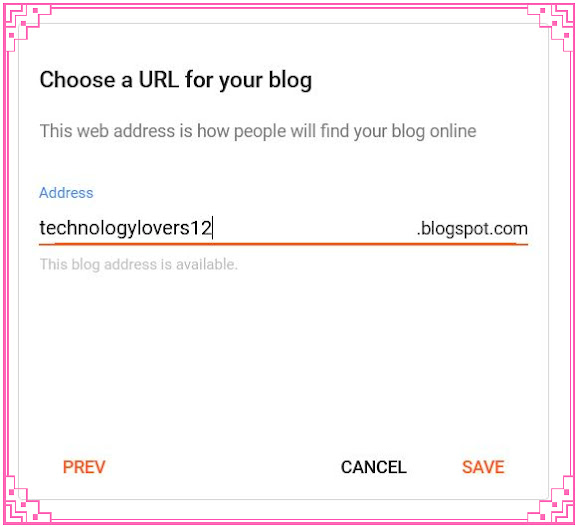
































Comments
Post a Comment
Please do not enter any spam links in the comments box.